CD, DVD, and Blu-Ray Master File Type
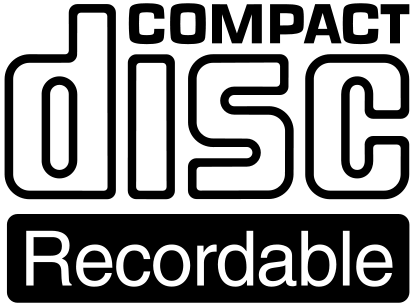 CD Audio (80 minutes) CD Data (700MB) Master File Types:
CD Audio (80 minutes) CD Data (700MB) Master File Types:
We accept the following file types for CD Duplication:
- DDP (Preferred)
- WAV
- AIF / AIFF
- MP3
- For data-only discs then, any file type can be used.
When you upload, you will be allowed to upload the following file types:
- ZIP
- RAR
- 7z
- BIN
- DMG
- ISO
- DDP
DDP (Disc Description Protocol) file type is the preferred method for audio duplication and should be available from the recording studio that recorded your content.
What is a DDP file, and what are its advantages?
DDP stands for "Disc Description Protocol," a proprietary format developed by DCA, Inc. DDP files are used when sending music to a CD manufacturer (also used for DVD formats). DDP files allow you to set all of the parameters for the CD, such as the exact gap between each song, the crossfades, and other information. A DDP file allows the producer and mastering engineer to have complete control over all parameters for the CD. Therefore it is recommended for critical applications when you have very specific artistic needs for the production.
In the early days of CD manufacturing, a CD audio "master" would be sent to the manufacturer, and they would create a glass master from that CD from which all of the copies would be made. This approach is still used today in many situations. The advantage is that it's simple. The disadvantage is that if your original CD master contains any data errors (which are quite common, just not easy to hear because the CD player "rebuilds" the damaged audio on playback using redundant information stored on the CD). Those errors are included in the manufactured CDs as well. On the other hand, DDP files have a significant amount of error correction built-in, preventing errors from making it to the final finished product.
We also accept regular audio files (typically WAV or AIF format), and there's nothing wrong with using those to assemble the CD. However, it's important to note that if you have 'special' requirements, make sure you clarify them in the Notes section when uploading. Your track list should also be entered in the Notes section for the CD. We follow industry standards for gaps, which are 2 seconds between each track. If you have already allowed 'blank' audio at the beginning/end of each track, please ensure to let us know to set the gap to zero seconds OR if you don't want gaps, please also let us know.
How do you create a DDP file?
DDP files are relatively simple to create; you need the right software. Google "DDP creator software" to find the software that meets your requirements as software and options continually change. Making a DDP file is a lot like authoring a CD. You assemble your list of songs in the DDP creator software and then set up any additional features you need to include in the CD. After you have finished, you export the DDP file.
Can DDP help prevent errors in digital delivery formats?
While it is true that raw audio files can become corrupted when sent over the internet, DDP is explicitly designed for use in CD manufacturing. As you can only upload one file, you will need to compress the DDP folder using one of the allowed compression file types before sending them. If the compressed file gets corrupted during transmission, it will not open, thus guaranteeing that we will know that your audio files are error-free.
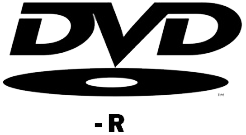 DVD Masters (DVD-R 4.7GB, DVD+R-DL 8.5GB)
DVD Masters (DVD-R 4.7GB, DVD+R-DL 8.5GB)
DVD Master File Types:
- MP4
- MPEG4
- DDP
When you upload, you will be allowed to upload the following file types:
- ZIP
- RAR
- 7z
- BIN
- DMG
- ISO
If your file(s) are MP4 or MPEG4, then these should be placed in a folder, and the folder should be compressed utilizing one of the file types allowed for uploading. This is the safest way to upload; even if you only have one file, it should be compressed. Why? Because any corruption that occurs during upload will make the compressed file unable to be opened, thereby providing us instant feedback on file integrity.
If your project has been authored (menus, etc.), then you should create an ISO file. If you are unable to create an ISO file, then export your project as if you were burning a disc, and you should end up with two folders: VIDEO_TS and AUDIO_TS. Place these two folders into another folder, compress that folder, and upload the compressed file.
Blank Media Printing® does not offer any menu creation for DVD movies. This is considered Authoring and is the sole responsibility of the customer.
 Blu-Ray Masters (BD-R 25GB, BD-R-DL 50GB, BD-R-XL 100GB)
Blu-Ray Masters (BD-R 25GB, BD-R-DL 50GB, BD-R-XL 100GB)
Blu-Ray Master File Types:
- ISO (Preferred File Type)
- MP4
- MPEG4
When you upload you will be allowed to upload the following file types:
- ZIP
- RAR
- 7z
- BIN
- DMG
- ISO
If your file(s) are MP4 or MPEG4, then these should be placed in a folder, and the folder should be compressed utilizing one of the file types allowed for uploading. This is the safest way to upload. Even if you only have one file, it should be compressed. Why? Any corruption that occurs during upload will make the compressed file unable to be opened, thereby providing us instant feedback on file integrity.
If your project has been authored (menus, etc.), then you should create an ISO file.
Blank Media Printing® does not offer any menu creation for Blu-Ray movies. This is considered Authoring and is the sole responsibility of the customer.
